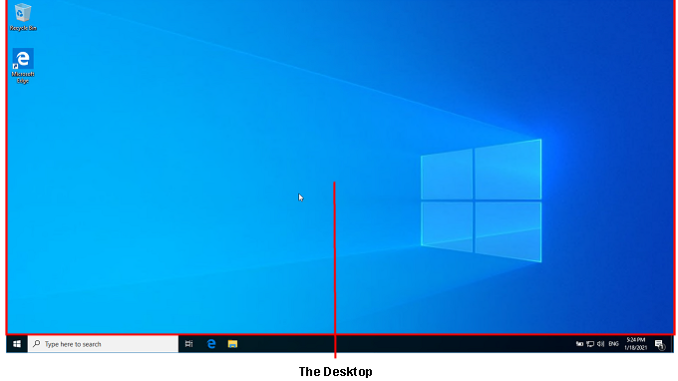
If you think of the Desktop as a real Desktop you will not be far off. It is a place where you can put things. It has a Background (Wallpaper) which you can customise, and will normally be populated with Icons. In this illustration you can see the ‘Recycle Bin’ and the ‘Edge’ Browser. We’ll come to Browsers later.
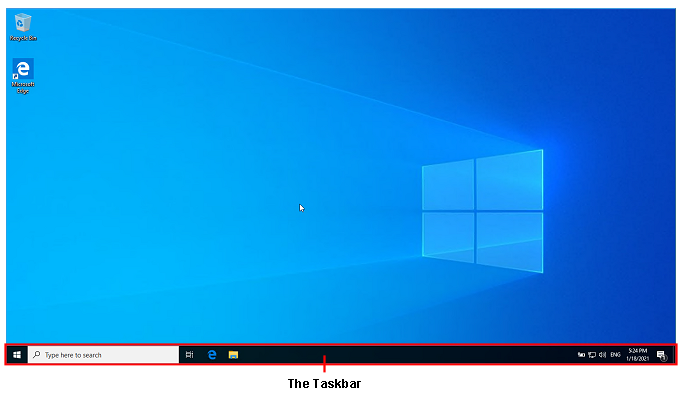
Along the bottom of the Screen is the ‘Taskbar’. There are different sections of the Taskbar for different purposes outlined in the following illustration:
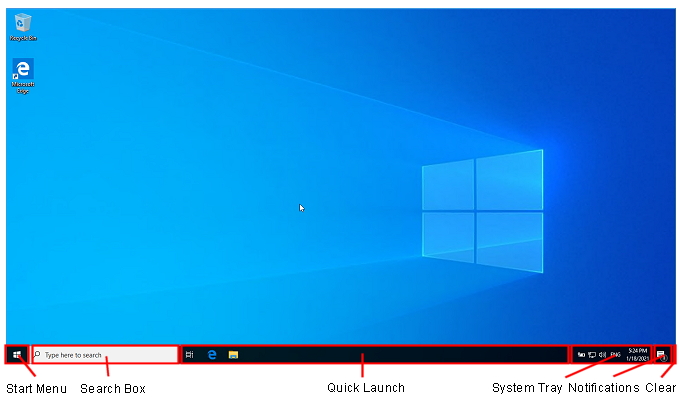
Start Menu:
Clicking this (or pressing the [Windows] Key) will reveal the Windows Start Menu. This includes links to Programs that are installed, and some other functions we will come to later, such as Shutdown and Restart.
Search Box:
You can type your search words in here. Windows will search for and present a list of suggestions for you to select from. If connected to the Internet it will also search for suggestions from there as well.
Often underused, it is very powerful and convenient, For example if you want the System Settings, you can type system in this box and it will offer you a link to the System Settings,. You will also see that it will start offerig suggestion as you type every letter so you may not even have to type the whole word or words.
Quick Launch:
This area is used normally to present links to programs. Clicking in this area only needs a single click.
System Tray:
Some Programs when installed will run in the background, meaning that even while you are doing other things, they continue to run, for a variety of different purposes. For example it can show the Status of your Network and Internet connection.
Notifications:
From time to time Windows displays Notifications of things that have happened or thinks you should know about. Clicking this Icon will open a panel on the right hand side with these Notifications, and links to other Settings.
Clear:
With a very busy Desktop which may have numerous Windows open, it can sometimes be difficult to see the wood for the trees so to speak. Clicking in the very edge of the Taskbar here will immediately Minimise everything that is open on your Desktop and display the basic Desktop that you would normally see after starting up the PC.

Leave a Reply