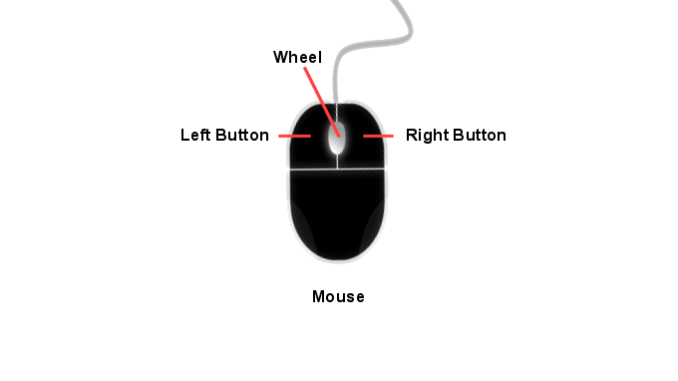
The illustration shows a right handed Mouse. Unless it is changed it will be set to a right handed Mouse (the Default). For a left handed Mouse, the Buttons are swapped over. This can be changed in the Settings of which more later.
The Mouse controls the ‘Pointer’ which is shown on the Screen. Move the Mouse to move the Pointer.
The Buttons are used to ‘Click’ on the Screen to do some action. There are 3 main ways to Click:
- A short ‘Click’ (press the Button) and release. Commonly referred to as just a ‘Click’.
- A ‘Double Click’. This when a short Click is followed quickly by another short Click.
- Click and Hold. This is when the Button is pressed and kept pressed and is commonly used to ‘Drag’ something across the Screen.
The Wheel can be rolled back and forth, and is commonly used to Scroll the display up or down such as moving up and down a page or view.
The Left Button is mostly used for Selecting something, also referred to as focusing. In some cases it will Open or Run something, but mostly it will just apply the Focus to something.
The Right Button is mostly used to reveal a pop-up Menu. This is a very common and very useful feature of Windows.
In the Sections on the Desktop, we will look at how the Mouse is used in different ways to navigate and control Windows.
Quick Summary:
Click – the action of pressing a Mouse Button quickly and letting go
Double Click – the action of pressing a Mouse Button quickly twice in succession and letting go.
Cursor – a small Pointer on the Screen which is moved by moving the Mouse
Drag – the action of pressing and holding down a Mouse Button and then moving the Mouse. This is ended by letting go of the Mouse Button
Next: The Keyboard

Leave a Reply